Android lollipop does optimizing apps every reboot
1. Turn off your Moto X
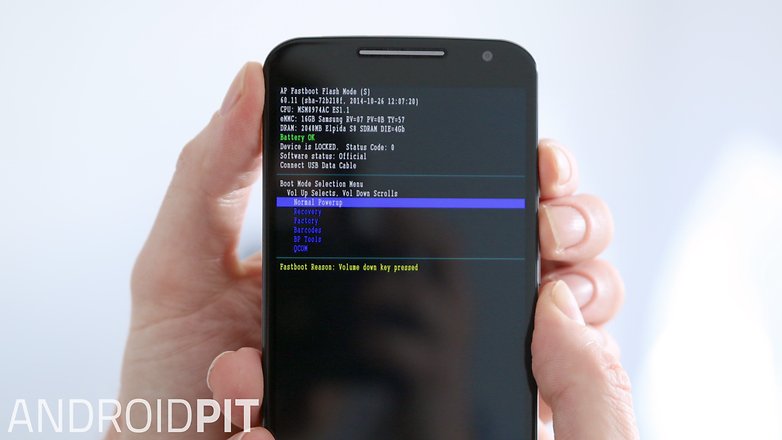
2. Press and hold Power and Volume Down for a couple of seconds and then release. You’ll see the Fastboot menu.
3. Use the Volume Down button to highlight Recovery and press Volume Up to select it.
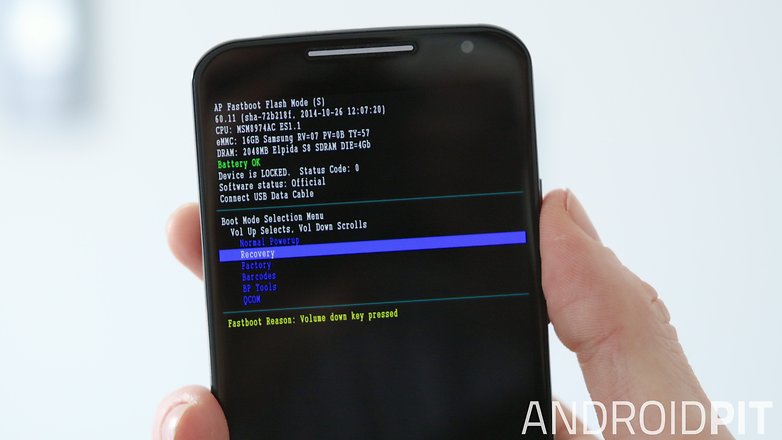
4. You’ll see the Motorola logo followed the Android robot lying on its back.
5. Press and hold the Power button for a second then press the Volume Up button once. You’ll be brought to Recovery Mode.
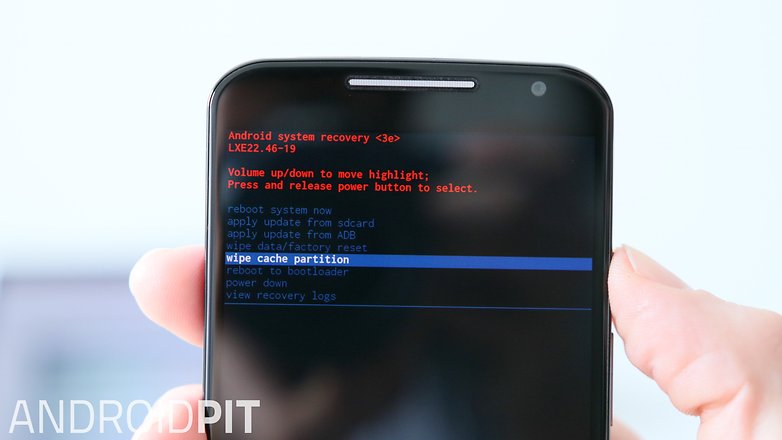
6. Use the volume buttons to scroll down to Wipe Cache Partition and press Power to confirm.
7. You’ll see a yellow message at the bottom of the screen and will be returned to the Recovery menu. Select Reboot System Now and press Power to confirm.
8. Your Moto X will reboot with a fresh system cache, ready to be steadily clogged up again until the next time you wipe it clean.
source: https://www.androidpit.com/how-to-clear-the-cache-on-the-moto-x-2014